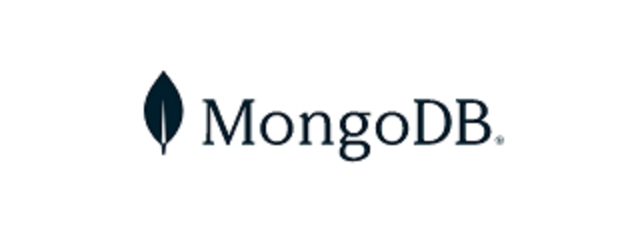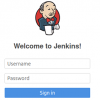In this tutorial we will learn how to create database in MongoDB. Create Database in MongoDB can be done with several available tools, namely:
- Using MongoDB Compass
- Using the MongoDB Shell
- Using the MongoDB Atlas UI
In this tutorial, we will only discuss how to create a database using MongoDB Compass and MongoDB Shell, while using the MongoDB Atlas UI is not discussed in the tutorial.
1. Create Database Using MongoDB Compass
In this stage, we will create a new database using MongoDB Compass with the following steps:
- Click “Create Database” to open the dialog
- Enter the name of the database and its first collection
- Click “Create Database
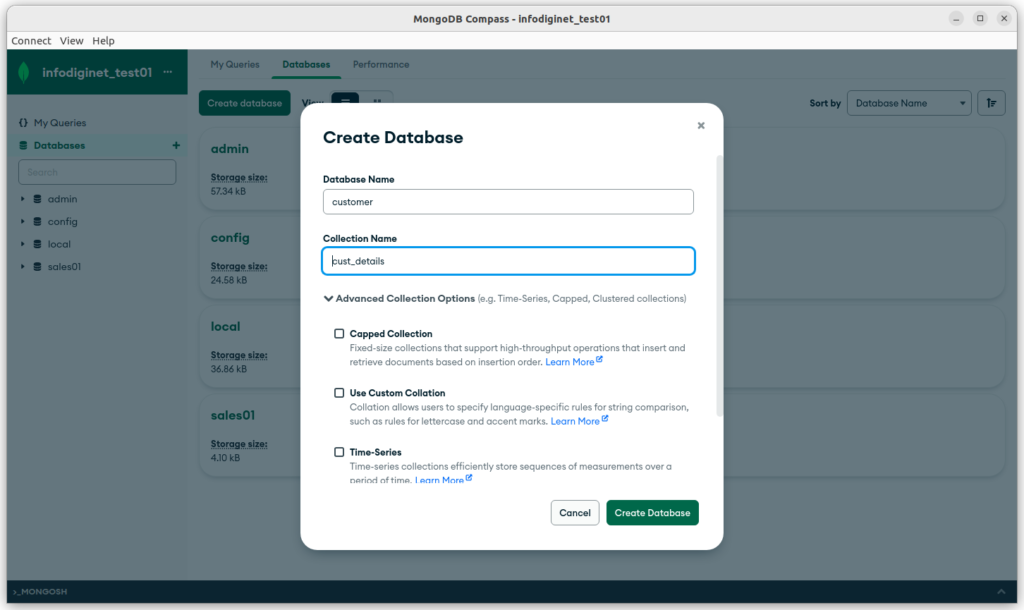
On this example we will create a new database new called as : customer then a new collection with cust_details, the result is as shown below :
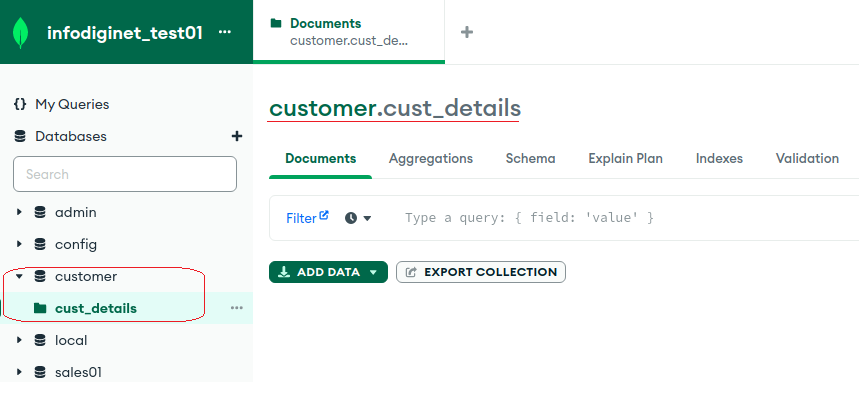
2. Create Database Using MongoDB Shell
Using the MongoDB shell, mongosh, allows us to interact with MongoDB through the CLI interface. By entering commands into the CLI, we tell MongoDB how to operate, get information about how the MongoDB cluster is running, and perform the basic action we’re going to cover today: creating a database.
Previously, MongoDB Shell installation can be seen in How To Install MongoDB Shell On Rocky Linux 8 article.
Syntax
The basic syntax to create new database in MonogDB is :
use <database_name>
Steps To Create Database Steps in MongoDB :
- Step 1. List allthe available databases by using the show
dbscommand. - Step 2. Execute
usecommand in the MongoDB shell. - Step 3. Check the list of databases again.
The explanation of the steps above are :
1. We will list all database which are already exist by submittig command line : show dbs, as shown below.
test> show dbs admin 132.00 KiB config 108.00 KiB customer 48.00 KiB local 72.00 KiB
2. Then we will create a new database with basic syntax :
use <database_name>
Example :
test> use supplier switched to db supplier
Then we will create collection within new database which was created, in this example we will create a collection named as supp_details, by submitting command line :
db.supp_details.insert({name: "Aneka Caraka", address: "Pangkal Pinang"})
db.supp_details.insert({name: "IMN Mining", address: "Tidung Island"})
The result is as shown below :
supplier> db.supp_details.insert({name: "Aneka Caraka", address: "Pangkal Pinang"})
DeprecationWarning: Collection.insert() is deprecated. Use insertOne, insertMany, or bulkWrite.
{
acknowledged: true,
insertedIds: { '0': ObjectId("63a8266da316caaf61bff380") }
}
supplier> db.supp_details.insert({name: "IMN Mining", address: "Tidung Island"})
{
acknowledged: true,
insertedIds: { '0': ObjectId("63a8293ba316caaf61bff381") }
}
3. Then we will list the current database which was already created on MongoDB using command line : show dbs.
supplier> show dbs admin 132.00 KiB config 108.00 KiB customer 48.00 KiB local 72.00 KiB supplier 40.00 KiB

To list a collection we will use command line :
show collections
output :
supplier> show collections supp_details
To display the content of a collection, we will use command :
db.<collection_name>.find()
output :
supplier> db.supp_details.find()
[
{
_id: ObjectId("63a8266da316caaf61bff380"),
name: 'Aneka Caraka',
address: 'Pangkal Pinang'
},
{
_id: ObjectId("63a8293ba316caaf61bff381"),
name: 'IMN Mining',
address: 'Tidung Island'
}
]
Until this stage, we have already create a new database on MongoDB.
Conclusion
We have learned how to create a new database in MongoDB by using : MongoDB Compass and MongoDB Shell. Then we have created a collection inside new created database. I hope this short tutorial will be helpful.