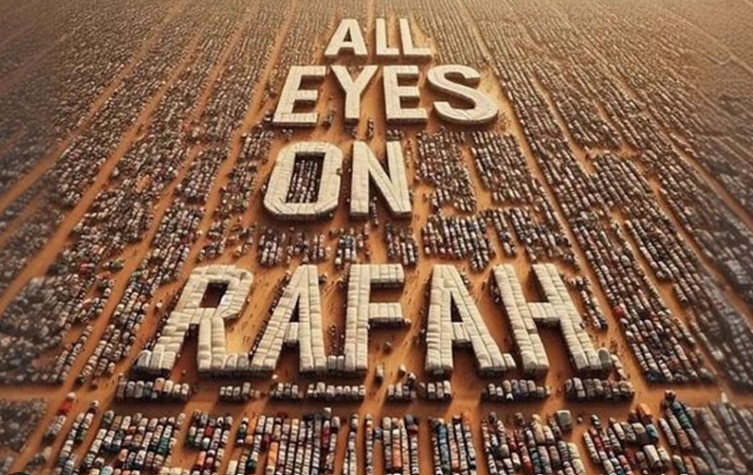How To Install Apache Jmeter on Ubuntu 22.04
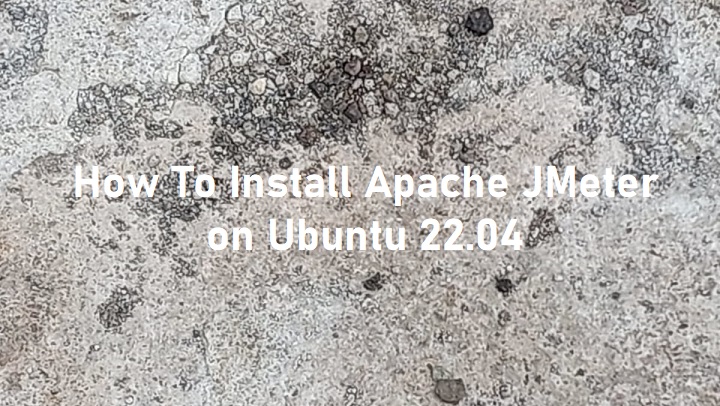
In this short tutorial, we will discuss about Apache Jmeter. Starting from how to install JMeter up to how to use Apache Jmeter. For a QA Engineer, carrying out a load/stress test or also known as a performance test is one of the main functions of the job. In carrying out performance testing, many tools can be used, one of which is JMeter. JMeter is a very powerful, user friendly, and open source performance testing tools, this tools is used to measure and analyze Web apps or website performance before going public. In addition, JMeter is also quite easy to install on several operating systems. We will install Apache JMeter on the Linux Ubuntu 22.04 operating system.
JMeter Installation on Ubuntu 20.04 LTS
There are two options can be used to install Apache JMeter, namely: APT package manager and Manual installation. Both methods will be explained in the following sub-chapters.
1. Installing Apache JMeter Using APT Package Manager
JMeter installation with this method is using the default system repository of Ubuntu 22.04 and the APT package manager. We will update our system repository package and install Apach JMeter based on it. By using this method, version of Jmeter available is not the latest one. The following steps will be taken to install JMeter using this method.
$ sudo apt update $ sudo apt upgrade $ sudo apt install jmeter $ jmeter --version
Output :
ramans@infodiginet:~$ sudo apt update [sudo] password for ramans: Hit:1 http://id.archive.ubuntu.com/ubuntu jammy InRelease Ign:2 http://download.webmin.com/download/repository sarge InRelease Hit:3 http://security.ubuntu.com/ubuntu jammy-security InRelease Hit:4 http://id.archive.ubuntu.com/ubuntu jammy-updates InRelease Hit:5 http://id.archive.ubuntu.com/ubuntu jammy-backports InRelease Hit:6 http://download.webmin.com/download/repository sarge Release Hit:8 https://repos.influxdata.com/ubuntu jammy InRelease Reading package lists... Done Building dependency tree... Done Reading state information... Done 4 packages can be upgraded. Run 'apt list --upgradable' to see them.
ramans@infodiginet:~$ sudo apt upgrade Reading package lists... Done Building dependency tree... Done Reading state information... Done Calculating upgrade... Done # # News about significant security updates, features and services will # appear here to raise awareness and perhaps tease /r/Linux ;) # Use 'pro config set apt_news=false' to hide this and future APT news. # The following packages have been kept back: xserver-common xserver-xephyr xserver-xorg-core xserver-xorg-legacy 0 upgraded, 0 newly installed, 0 to remove and 4 not upgraded.
ramans@infodiginet:~$ sudo apt install jmeter Reading package lists... Done Building dependency tree... Done Reading state information... Done The following additional packages will be installed: default-jre default-jre-headless fonts-dejavu-extra java-wrappers jmeter-help jmeter-http junit4 libactivation-java libapache-pom-java libatk-wrapper-java libatk-wrapper-java-jni libavalon-framework-java libbatik-java libbcmail-java libbcpkix-java libbcprov-java libbsf-java libbsh-java libcommons-codec-java libcommons-collections3-java libcommons-httpclient-java libcommons-io-java libcommons-jexl-java libcommons-jexl2-java libcommons-lang-java libcommons-lang3-java libcommons-logging-java libcommons-math3-java libcommons-net-java libcommons-parent-java libcommons-pool2-java libdnsjava-java libexcalibur-logger-java libexcalibur-logkit-java libgeronimo-jms-1.1-spec-java libhamcrest-java libhtmlparser-java libhttpclient-java libhttpcore-java libhttpmime-java libjaxen-java libjaxp1.3-java libjcharts-java libjdom1-java libjsoup-java libjtidy-java liblog4j1.2-java libmail-java libmongodb-java liboro-java librhino-java librsyntaxtextarea-java libxalan2-java libxerces2-java libxml-commons-external-java libxml-commons-resolver1.1-java libxmlgraphics-commons-java libxpp3-java libxstream-java openjdk-11-jre openjdk-11-jre-headless velocity Suggested packages: libavalon-framework-java-doc libbcmail-java-doc libbcpkix-java-doc libbcprov-java-doc bsh rhino libcommons-collections3-java-doc libcommons-httpclient-java-doc libcommons-io-java-doc libcommons-lang-java-doc libcommons-lang3-java-doc libcommons-logging-java-doc libcommons-net-java-doc libasm-java libcglib-java libhtmlparser-java-doc libdom4j-java libxom-java libjcharts-java-doc libjdom1-java-doc libjsoup-java-doc libjtidy-java-doc liblog4j1.2-java-doc libmail-java-doc librsyntaxtextarea-java-doc libxalan2-java-doc libxsltc-java libxerces2-java-doc libxml-commons-resolver1.1-java-doc libxmlgraphics-commons-java-doc libcglib-nodep-java libjdom2-java libjettison-java libjoda-time-java libkxml2-java libwoodstox-java fonts-ipafont-gothic fonts-ipafont-mincho fonts-wqy-microhei | fonts-wqy-zenhei velocity-doc The following NEW packages will be installed: default-jre default-jre-headless fonts-dejavu-extra java-wrappers jmeter jmeter-help jmeter-http junit4 libactivation-java libapache-pom-java libatk-wrapper-java libatk-wrapper-java-jni libavalon-framework-java libbatik-java libbcmail-java libbcpkix-java libbcprov-java libbsf-java libbsh-java libcommons-codec-java libcommons-collections3-java libcommons-httpclient-java libcommons-io-java libcommons-jexl-java libcommons-jexl2-java libcommons-lang-java libcommons-lang3-java libcommons-logging-java libcommons-math3-java libcommons-net-java libcommons-parent-java libcommons-pool2-java libdnsjava-java libexcalibur-logger-java libexcalibur-logkit-java libgeronimo-jms-1.1-spec-java libhamcrest-java libhtmlparser-java libhttpclient-java libhttpcore-java libhttpmime-java libjaxen-java libjaxp1.3-java libjcharts-java libjdom1-java libjsoup-java libjtidy-java liblog4j1.2-java libmail-java libmongodb-java liboro-java librhino-java librsyntaxtextarea-java libxalan2-java libxerces2-java libxml-commons-external-java libxml-commons-resolver1.1-java libxmlgraphics-commons-java libxpp3-java libxstream-java openjdk-11-jre openjdk-11-jre-headless velocity 0 upgraded, 63 newly installed, 0 to remove and 4 not upgraded. Need to get 84,7 MB of archives. After this operation, 244 MB of additional disk space will be used. Do you want to continue? [Y/n] Y . . . Setting up jmeter (2.13-5) ... Setting up jmeter-http (2.13-5) ... Processing triggers for fontconfig (2.13.1-4.2ubuntu5) ... Processing triggers for desktop-file-utils (0.26-1ubuntu3) ... Processing triggers for hicolor-icon-theme (0.17-2) ... Processing triggers for gnome-menus (3.36.0-1ubuntu3) ... Processing triggers for man-db (2.10.2-1) ... Processing triggers for mailcap (3.70+nmu1ubuntu1) ...
ramans@infodiginet:~$ jmeter --version Copyright (c) 1998-2015 The Apache Software Foundation Version 2.13.19691222
installing JMeter on Ubuntu 22.04 using the APT Manager method, resulting in the JMeter version 2.13.

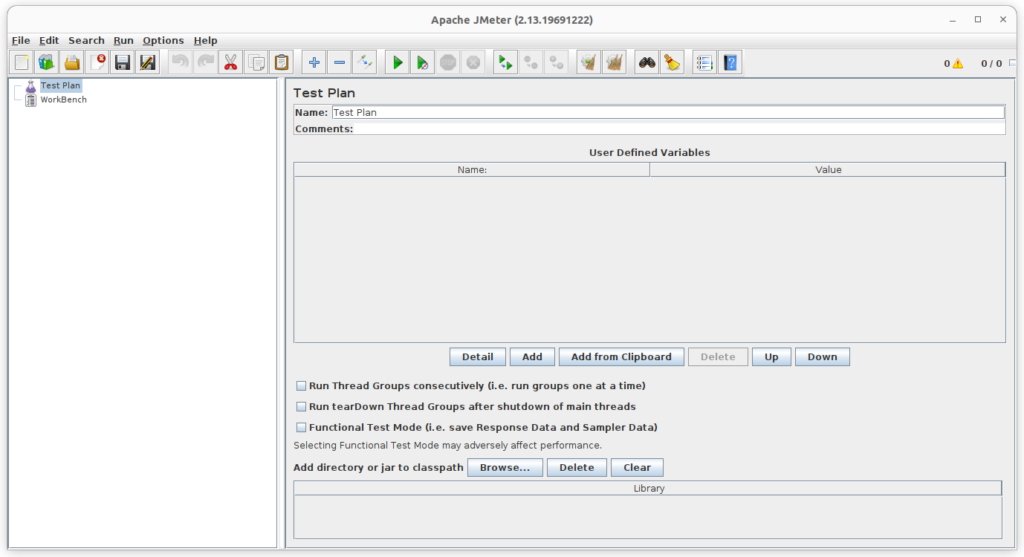
2. Manual Installation Apache JMeter
By using manual installation method, we will be able to choose which version of JMeter we will install on our system. In this tutorial, we will use JMeter version 5.5. The following steps will be taken to install JMeter using manual installation method.
2.1 Install Java Runtime
Apache JMeter is based on Java and running on the system using Java runtime. For this purpose we have to prepare our system has had Java installed. We well verify by using command line :
$ java --version
Output :
ramans@infodiginet:~$ java --version openjdk 11.0.17 2022-10-18 OpenJDK Runtime Environment (build 11.0.17+8-post-Ubuntu-1ubuntu222.04) OpenJDK 64-Bit Server VM (build 11.0.17+8-post-Ubuntu-1ubuntu222.04, mixed mode, sharing)
2.2. Download Apache JMeter
As I mentioned above, if we will use Apache JMeter version 5.5. for our tutorial example. We will download Apache JMeter source, by using wget command line.
$ wget https://dlcdn.apache.org//jmeter/binaries/apache-jmeter-5.5.zip
Output :
ramans@infodiginet:~$ wget https://dlcdn.apache.org//jmeter/binaries/apache-jmeter-5.5.zip --2022-12-06 22:25:59-- https://dlcdn.apache.org//jmeter/binaries/apache-jmeter-5.5.zip Resolving dlcdn.apache.org (dlcdn.apache.org)... 151.101.2.132, 2a04:4e42::644 Connecting to dlcdn.apache.org (dlcdn.apache.org)|151.101.2.132|:443... connected. HTTP request sent, awaiting response... 200 OK Length: 88961114 (85M) [application/zip] Saving to: ‘apache-jmeter-5.5.zip’ apache-jmeter-5.5.zip 100%[==========================================>] 84,84M 1,68MB/s in 69s 2022-12-06 22:27:09 (1,23 MB/s) - ‘apache-jmeter-5.5.zip’ saved [88961114/88961114]
2.3. Setup JMeter
At this stage, we will extract JMeter source file, rename its directory and move it to the /opt/ directory. We will do the tasks in following steps below.
$ unzip apache-jmeter-5.5.zip $ mv apache-jmeter-5.5 jmeter $ sudo mv jmeter /opt/
Output :
ramans@infodiginet:~$ unzip apache-jmeter-5.5.zip Archive: apache-jmeter-5.5.zip creating: apache-jmeter-5.5/ inflating: apache-jmeter-5.5/LICENSE inflating: apache-jmeter-5.5/NOTICE creating: apache-jmeter-5.5/licenses/ creating: apache-jmeter-5.5/licenses/Saxon-HE-11.3.jar/ inflating: apache-jmeter-5.5/licenses/Saxon-HE-11.3.jar/LICENSE creating: apache-jmeter-5.5/licenses/apiguardian-api-1.1.2.jar/ creating: apache-jmeter-5.5/licenses/apiguardian-api-1.1.2.jar/META-INF/ inflating: apache-jmeter-5.5/licenses/apiguardian-api-1.1.2.jar/META-INF/LICENSE creating: apache-jmeter-5.5/licenses/asm-9.3.jar/ . . . inflating: apache-jmeter-5.5/docs/api/org/apache/log/Priority.html inflating: apache-jmeter-5.5/docs/api/org/apache/log/package-frame.html inflating: apache-jmeter-5.5/docs/api/org/apache/log/package-summary.html inflating: apache-jmeter-5.5/docs/api/org/apache/log/package-tree.html
We will verify our Apache JMeter installed on the system, by submitting command line.
$ jmeter --version
ramans@infodiginet:~$ jmeter --version
_ ____ _ ____ _ _ _____ _ __ __ _____ _____ _____ ____
/ \ | _ \ / \ / ___| | | | ____| | | \/ | ____|_ _| ____| _ \
/ _ \ | |_) / _ \| | | |_| | _| _ | | |\/| | _| | | | _| | |_) |
/ ___ \| __/ ___ \ |___| _ | |___ | |_| | | | | |___ | | | |___| _ <
/_/ \_\_| /_/ \_\____|_| |_|_____| \___/|_| |_|_____| |_| |_____|_| \_\ 5.5
Copyright (c) 1999-2022 The Apache Software Foundation
2.4. Adding JMeter to the System Path
To make it easier to access the JMeter application from anywhere on our desktop Ubuntu system. Then we have to include it in the system path. We will do the following steps.
$ echo ‘export PATH=”$PATH:/opt/jmeter/bin”‘ >> ~/.bashrc
$ source ~/.bashrc
$ jmeter
2.5. Creating Desktop and Application Shortcut
To create a new shortcut for JMeter application we will update ~/Desktop/Jmeter.desktop file, and append several line as follow :
[Desktop Entry] Version=1.0 Type=Application Name=Apache-Jmeter Comment=Testing Exec=/opt/jmeter/bin/./jmeter.sh Icon=/opt/jmeter/docs/images/jmeter_square.png Terminal=false StartupNotify=false
$ chmod 4775 ~/Desktop/Jmeter.desktop
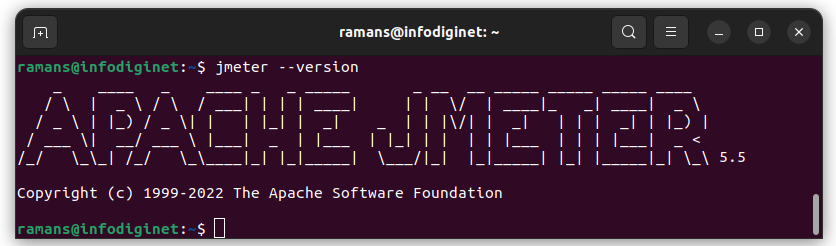

Conclusion
In this section, we have successfully installed Apache JMeter on an Ubuntu 22.04 Linux operating system. Base on this tutorial, we will have an understanding if we install Apache JMeter using APT Package manager we will get JMeter version 2.3 and if we install Apache JMeter using manual method we will have an options to choose what version of Apache JMeter we will install. I hope this tutorial will be helpful.