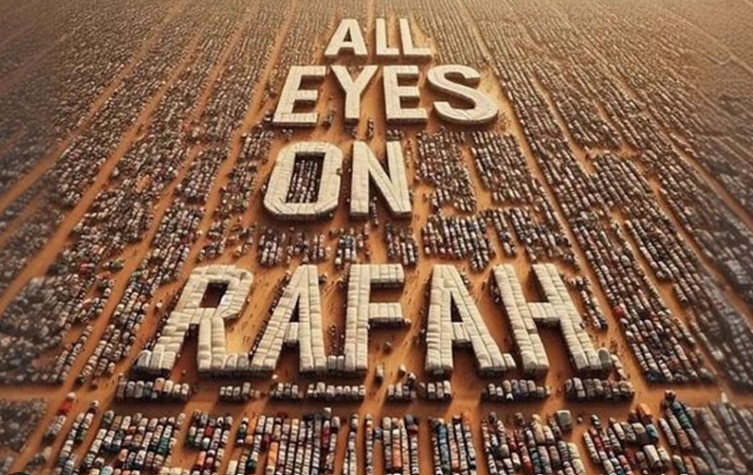Installing Julia on Ubuntu 22.04
In this short article we will learn how to install Julia programming language on Ubuntu 22.04 LTS operating system.
Introduction
Welcome to the world of Julia, a programming language that has been gaining momentum for its remarkable performance and versatility. Whether you’re a seasoned developer or a newcomer to the coding scene, Julia offers a unique set of features that make it stand out in the crowded landscape of programming languages.
Understanding Julia’s Key Features
Julia is renowned for its exceptional speed and efficiency, making it a go-to language for computationally intensive tasks. With its just-in-time (JIT) compilation, Julia rivals the speed of low-level languages like C and Fortran. In this section, we’ll explore how Julia achieves this and why it stands out in terms of performance.
Just-in-Time Compilation
Julia’s secret weapon lies in its just-in-time compilation, allowing the language to dynamically optimize code during runtime. This results in lightning-fast execution, making Julia a preferred choice for applications requiring high-performance computing.
Versatility in Data Science and Beyond
Julia’s versatility extends across various domains, with a particular stronghold in data science, machine learning, and scientific computing. This section will highlight Julia’s strengths in these areas and showcase real-world applications.
Julia Usage Example : Data Science and Machine Learning
Julia has become a staple in the data science and machine learning communities. Its ease of use and compatibility with popular libraries like JuliaML make it an excellent choice for developing and deploying robust data-driven applications.
Julia’s Ecosystem
Julia boasts a thriving ecosystem of packages, libraries, and tools that contribute to its robustness. Here, we’ll take a closer look at some key components of Julia’s ecosystem and how they enhance the language’s functionality.
JuliaHub and Package Management
JuliaHub serves as a central hub for Julia packages, simplifying the process of package discovery and management. With an active community contributing to a wide array of packages, Julia users can seamlessly integrate powerful tools into their projects.
How To Install Julia Programming Language on Ubuntu 22.04
The installation of Julia programming language on Ubuntu will be consist of several steps. Here are the step-by-step instructions:
Method 1: Using the Official Julia PPA (Personal Package Archive):
1. Add the Julia PPA to our system :
$ sudo add-apt-repository ppa:staticfloat/juliareleases
2. Update our package list by submitting command line :
$ sudo apt-get update
3. Install Julia :
$ sudo apt-get install julia
4. Verify the installation by running Julia in the terminal:
$ julia
This should open the Julia REPL (Read-Eval-Print Loop). To exit the Julia REPL, type Ctrl + D or use the exit() command.
Method 2: Using the Official Julia Binaries
- Visit the Julia Downloads page on the official Julia website.
- Download the appropriate version of Julia for your Ubuntu system. As of my last knowledge update in January 2022, you might see a file like julia-x.y.z-linux-x86_64.tar.gz where x.y.z represents the version number.
- Open a terminal and navigate to the directory where you downloaded the Julia tarball.
- Extract the tarball:
$ tar -xvzf julia-x.y.z-linux-x86_64.tar.gz
Replace x.y.z with the actual version number.
- Move the extracted Julia folder to a desired location (e.g., /opt/):
$ sudo mv julia-x.y.z /opt/
- Create a symbolic link to the Julia binary for easy access:
$ sudo ln -s /opt/julia-x.y.z/bin/julia /usr/local/bin/julia
- Verify the installation by running Julia in the terminal:
$ julia
This should open the Julia REPL. To exit the Julia REPL, type Ctrl + D or use the exit() command.
Conclusion
Now, we have successfully installed Julia on your Ubuntu system. Choose the method that suits your preference or needs. If you encounter any issues, refer to the official Julia documentation for troubleshooting and additional information.