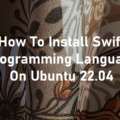In this short tutorial, we will learn how to install the Linux kernel 6.0.0 version on Ubuntu 22.04 LTS Jammy Jelly Fish. The Kernel is a computer program that facilitates interactions between hardware and software components, it ortion of the operating system code that is always resident in memory. The Kernel has complete control over everything in the system, it controls all hardware resources (e.g. I/O, memory, cryptography) via device drivers, arbitrates conflicts between processes concerning such resources, and optimizes the utilization of common resources e.g. CPU & cache usage, file systems, and network sockets. On most systems, the kernel is one of the first programs loaded on startup.
In this short tutorial, we will upgrade an existing Ubuntu 22.04 kernel version to the kernel version 6.0.0. The Kernel update will be done in the following steps.
- Checking current kernel version
- Update Ubuntu system
- Defind script to change the kernel
- Check available Kernel versions to install
- Install Linux 6.0.0 Kernel on Ubuntu 22.04
- Reboot the system
The details of all items will be discussed in the following sub-chapters.
1. Checking Current Kernel Version
The first step we will take is to check the current Linux kernel version which is running on our Ubuntu 22.04 operating system. We will check it by using the console and typing the command line :
$ uname -r or $ uname -a
Output :
ramans@infodiginet:~$ uname -r 5.15.0-56-generic
ramans@infodiginet:~$ uname -a Linux infodiginet 5.15.0-56-generic #62-Ubuntu SMP Tue Nov 22 19:54:14 UTC 2022 x86_64 x86_64 x86_64 GNU/Linux
2. Update Ubuntu System
It is recommended to be always updating our system before installing new packages. In this step we will update our local packages repository, this task is to make sure if we are accessing the latest packages versions. To update our packages software we will use command line :
$ sudo apt update $ sudo apt upgrade
3. Define Script to Change the Kernel
For this purpose, we will use the script available on GitHub and download the script to our Ubuntu system.
$ wget https://raw.githubusercontent.com/pimlie/ubuntu-mainline-kernel.sh/master/ubuntu-mainline-kernel.sh
Output :
ramans@infodiginet:~$ wget https://raw.githubusercontent.com/pimlie/ubuntu-mainline-kernel.sh/master/ubuntu-mainline-kernel.sh --2022-12-09 15:51:10-- https://raw.githubusercontent.com/pimlie/ubuntu-mainline-kernel.sh/master/ubuntu-mainline-kernel.sh Resolving raw.githubusercontent.com (raw.githubusercontent.com)... 185.199.109.133, 185.199.110.133, 185.199.111.133, ... Connecting to raw.githubusercontent.com (raw.githubusercontent.com)|185.199.109.133|:443... connected. HTTP request sent, awaiting response... 200 OK Length: 26474 (26K) [text/plain] Saving to: ‘ubuntu-mainline-kernel.sh’ ubuntu-mainline-kernel.sh 100%[=========================================>] 25,85K --.-KB/s in 0,1s 2022-12-09 15:51:11 (187 KB/s) - ‘ubuntu-mainline-kernel.sh’ saved [26474/26474]
After the download process is complete, we will move the file to the dafadfa directory and change the mode to executable.
$ chmod +x ubuntu-mainline-kernel.sh $ sudo mv ubuntu-mainline-kernel.sh /usr/local/bin/
4. Check Available Kernel
Using the downloaded script, we can check what version is available to install besides the one already on our system. To find the latest version available on our system we will use command line :
$ ubuntu-mainline-kernel.sh -c
Output:
ramans@infodiginet:~$ ubuntu-mainline-kernel.sh -c Finding latest version available on kernel.ubuntu.com: v6.0.12 Finding latest installed version: none A newer kernel version (v6.0.12) was found but the build was not successful
From the information above, the latest kernel version available on the system is version 6.1.2 and this version is ready to be installed. But in this tutorial, we will use kernel version 6.0.0 or two versions before the last. To list all kernel versions, we can use the command line :
$ ubuntu-mainline-kernel.sh -r
5. Installing Linux Kernel 6.0.0 on Ubuntu 22.04
In this step, we will install kernel version 6.0.0 on Ubuntu 22.04 LTS with command line :
$ sudo ubuntu-mainline-kernel.sh -i v6.0.0
Output :
ramans@infodiginet:~$ sudo ubuntu-mainline-kernel.sh -i v6.0.0 Downloading index from kernel.ubuntu.com Will download 6 files from kernel.ubuntu.com: Downloading amd64/linux-headers-6.0.0-060000-generic_6.0.0-060000.202210022231_amd64.deb: 0100% Downloading amd64/linux-headers-6.0.0-060000_6.0.0-060000.202210022231_all.deb: 100% Downloading amd64/linux-image-unsigned-6.0.0-060000-generic_6.0.0-060000.202210022231_amd64.deb: 100% Downloading amd64/linux-modules-6.0.0-060000-generic_6.0.0-060000.202210022231_amd64.deb: 0100% Downloading amd64/CHECKSUMS: 100% Downloading amd64/CHECKSUMS.gpg: 100% Importing kernel-ppa gpg key ok Signature of checksum file has been successfully verified Checksums of deb files have been successfully verified with sha256sum Installing 4 packages Cleaning up work folder
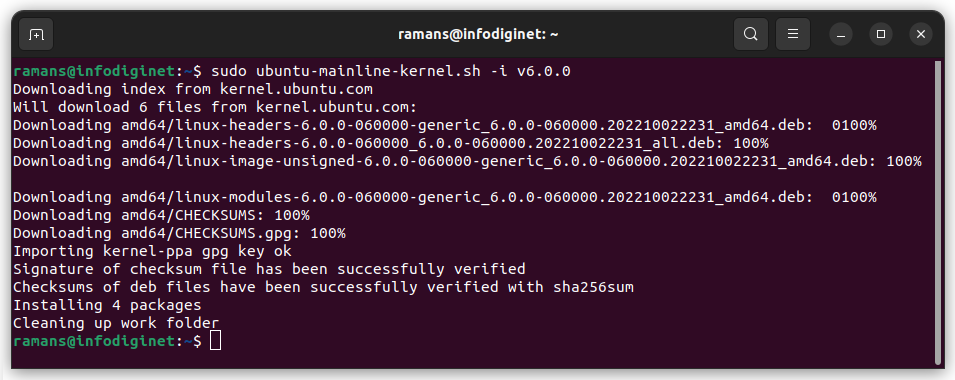
After the installation process is complete, we will check what kernel version is currently running on our system with the command line:
$ sudo ubuntu-mainline-kernel.sh -l
Ouput :
ramans@infodiginet:~$ sudo ubuntu-mainline-kernel.sh -l [sudo] password for ramans: v6.0.0-060000

6. Reboot The System
We are advised to reboot our Ubuntu system, so that our Linux Ubuntu 22.04 uses the new Kernel system (just installed). And to be sure, we can use the uname -a command again.
$ sudo reboot $ uname -a or uname -r
Output :
ramans@infodiginet:~/Desktop$ uname -a Linux infodiginet 6.0.0-060000-generic #202210022231 SMP PREEMPT_DYNAMIC Sun Oct 2 22:35:09 UTC 2022 x86_64 x86_64 x86_64 GNU/Linux
ramans@infodiginet:~/Desktop$ uname -r 6.0.0-060000-generic
Conclusion
In thist tutorial we have learned how to install new Kernel (version 6.0.0) on Ubuntu 22.04 LTS operating system. I hope this tutorial will be helpful.